Connecting Calendly to your King's Calendar
The following steps are designed for Outlook 2016-2019, in Windows 10.
- In a web browser log into your Calendly account. Click on your account in the top right, and click Calendar Sync.
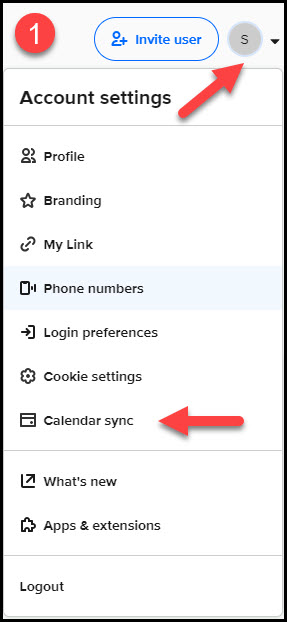
- Click + Add Calendar Account.
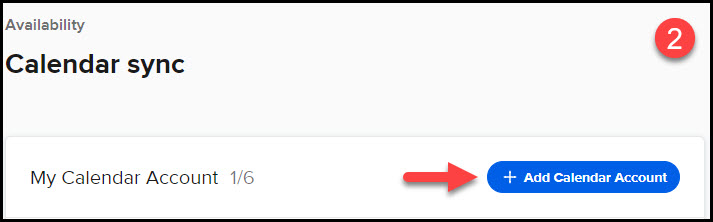
- Beside Exchange Calendar, click Connect.
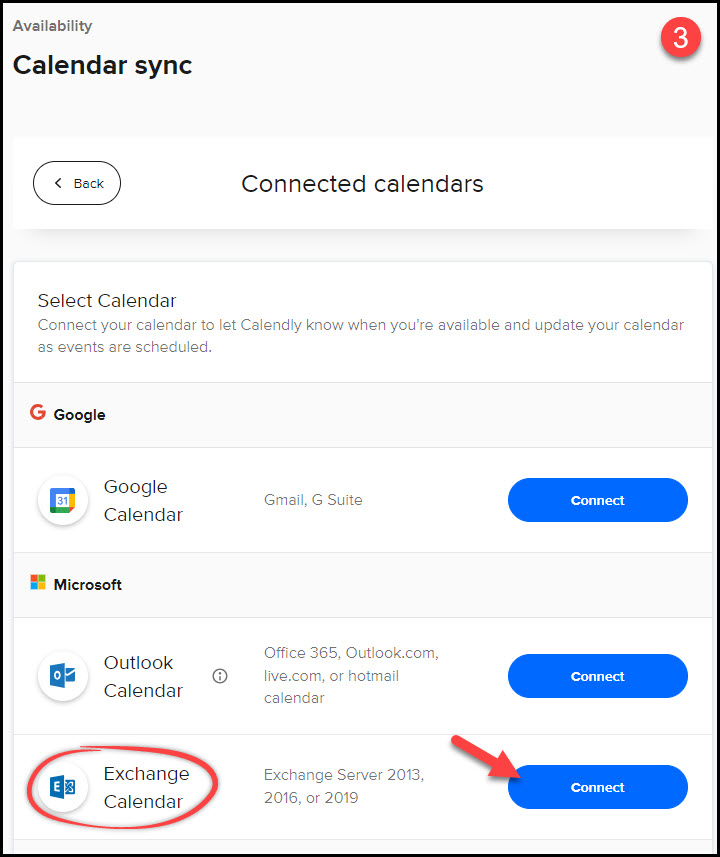
- In the Exchange Integration window, enter your details as follows:
- Exchange Email Address: Your King's email, in the format first.last@kings.uwo.ca
- Exchange Password: Your King's email password
- Exchange server: outlook.kings.uwo.ca
- Domain: kings
- Username: Your King's username as you would enter it at mykings.ca or when logging into your computer.
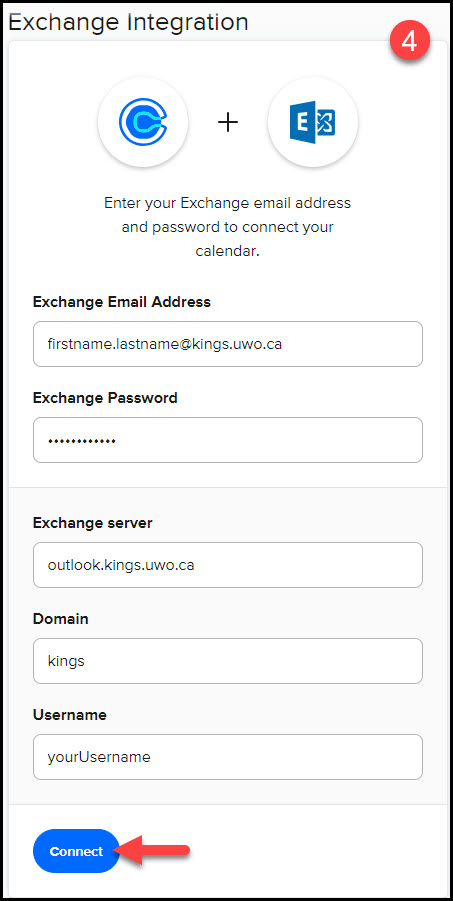
If you experience any difficulties, please don’t hesitate to contact King’s ITS by submitting a ticket:
http://www.kings.uwo.ca/its/support/its-work-request
