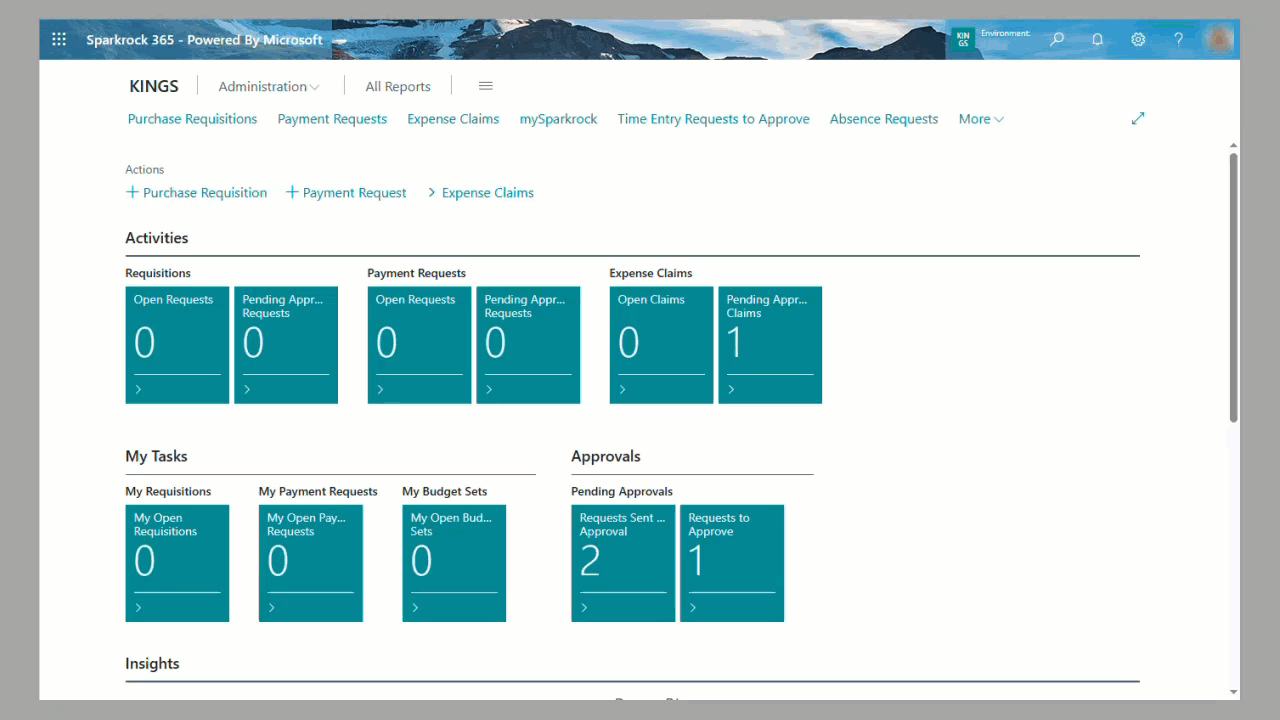Approve Expenses
Sparkrock 365 - Expense Claims Approval
-
Log in to Sparkrock 365.
-
Click on the Pending Approval Claims tile. The tile displays the number of claims awaiting your review.
-
On the next page, click the claim number to open and review a specific expense claim.
-
In the opened claim, you can close the Details tab by clicking the “i” icon in the upper-left corner (optional).
-
Use the scroll bar to review all expense details.
-
Locate the Attachments column and click the number shown to view attached receipts.
-
A pop-up window will display all attachments. Click an attachment name to download and view it.
-
After reviewing, choose to Approve or Reject the claim.
The employee will receive a notification once a decision is made.