Timesheet Approvals
MySparkrock - Timesheet Approvals
When an employee submits their timesheet, their supervisor will receive an email notification requesting approval. This email contains a direct link to the timesheet approval screen.
Alternatively, pending timesheets can also be reviewed in mySparkrock under Manager Self Service > Timesheet Approvals.
Option 1: Approving a Timesheet via Email Notification
-
Click the link provided in the email notification.
-
Sign in to mySparkrock.
-
In the timesheet approval screen, select the employee whose timesheet you are reviewing.
-
At the bottom of the page, click Approve or Deny as appropriate.
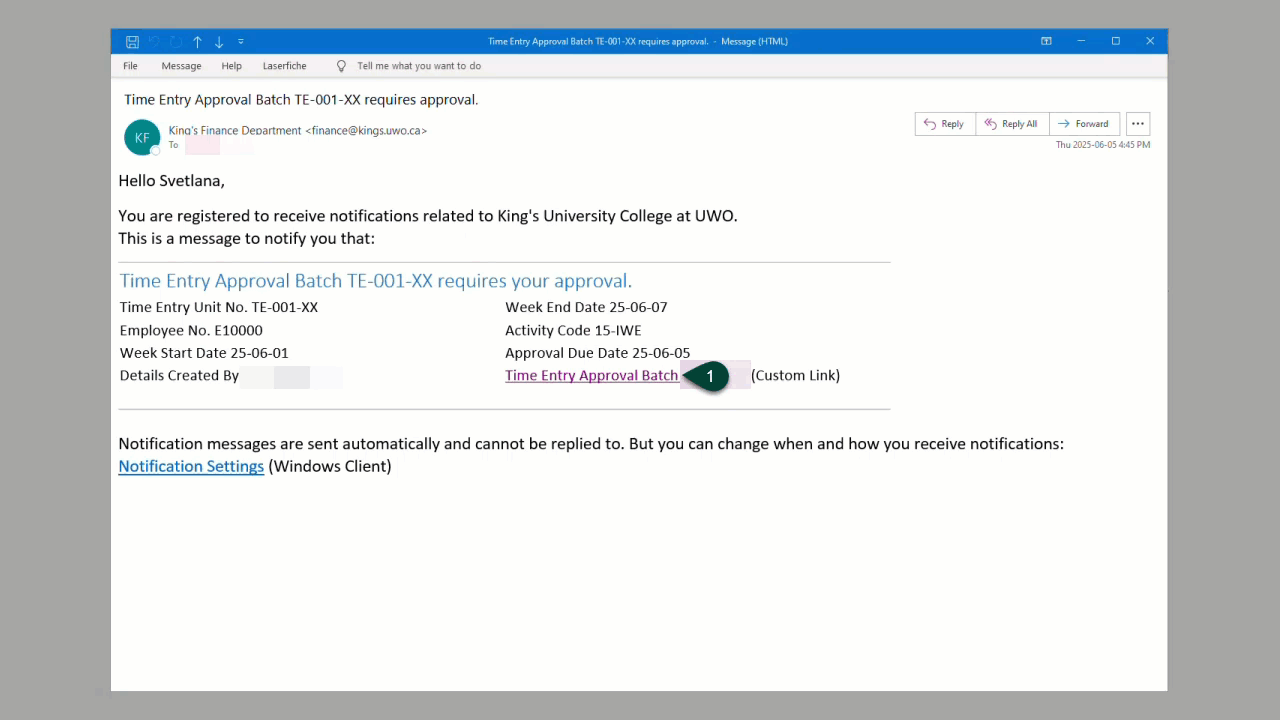
Option 2: Approving Pending Timesheets in mySparkrock
-
Sign in to mySparkrock.
-
Navigate to Manager Self Service > Timesheet Approvals.
-
Use the calendar to select the correct period.
-
If you are assigned to more than one time entry unit, select the appropriate unit from the list.
-
Select the checkbox next to each employee whose timesheet you are ready to approve or reject.
-
At the bottom of the page, click Approve or Deny.
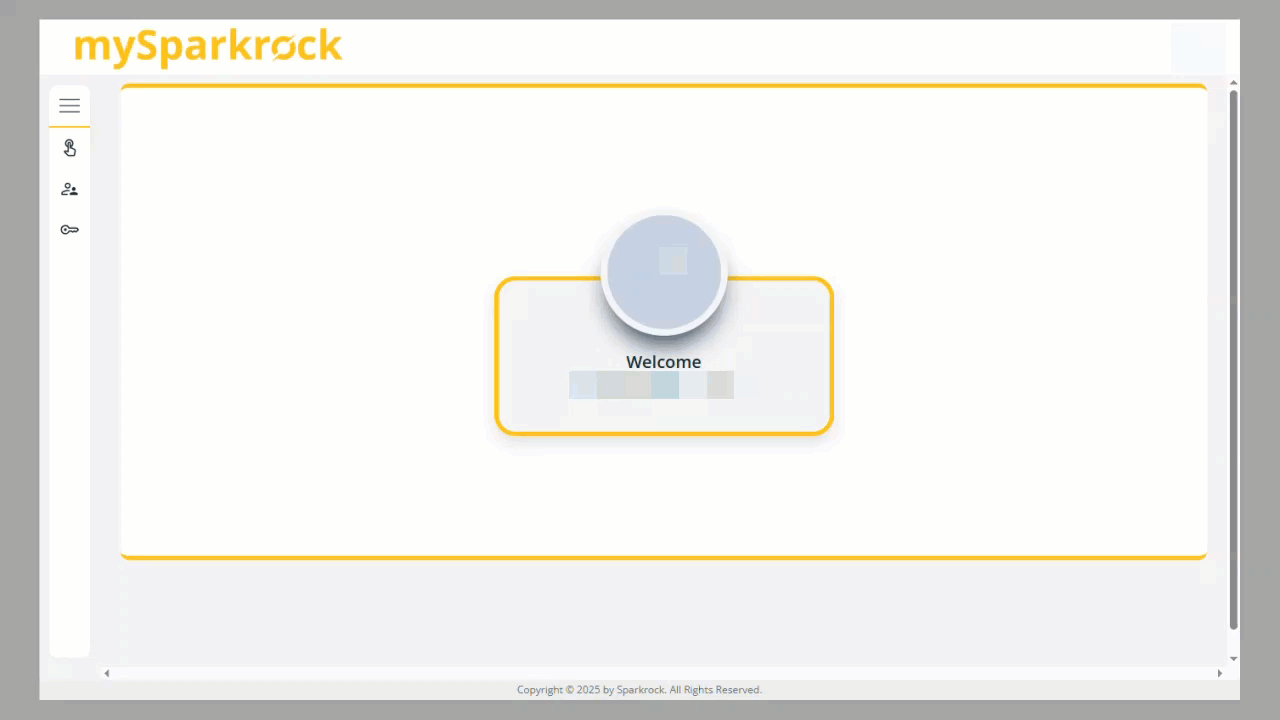 Once a decision is made, the employee will automatically receive a notification regarding the status of their timesheet.
Once a decision is made, the employee will automatically receive a notification regarding the status of their timesheet.
