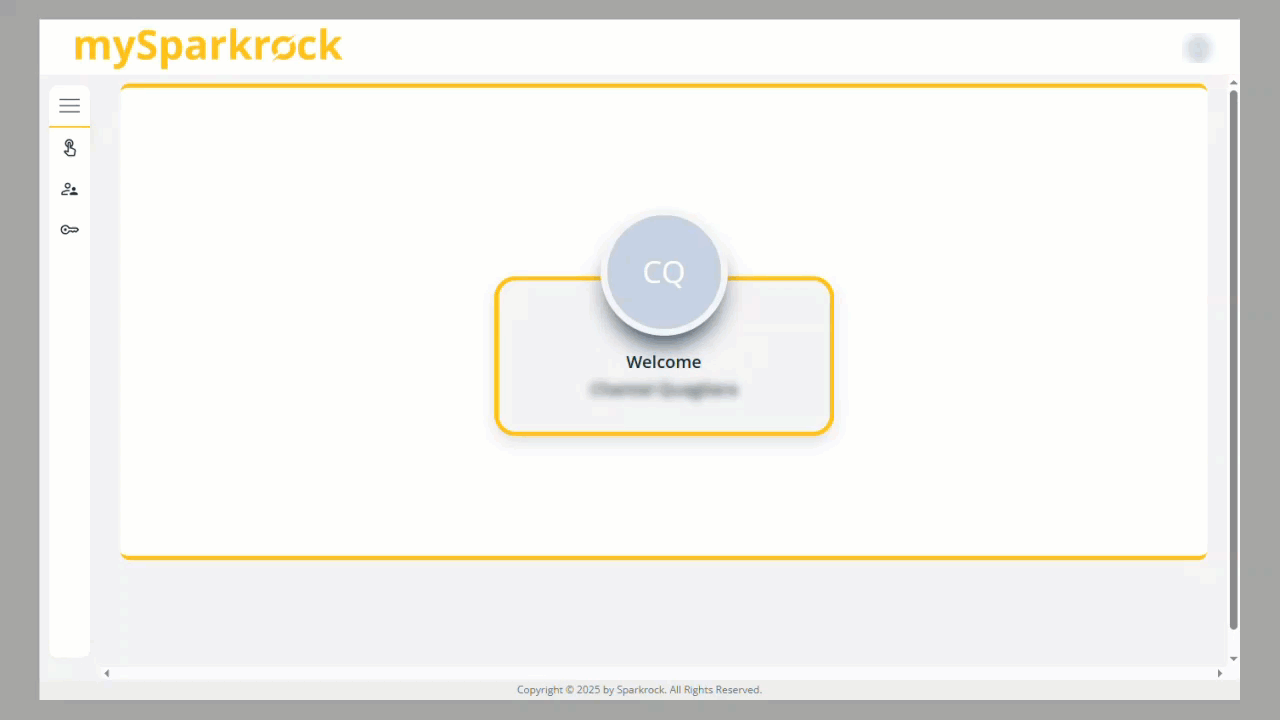Submitting Vacation requests
MySparkrock - Submitting Vacation Requests
To request vacation time, follow these steps:
- Go to "My Self Service".
- Select "Attendance and Requests".
- Click on "+ New Request".
- Under "Type", use the dropdown menu to choose the appropriate vacation type (e.g., Vacation - Current Year, Paid Personal Days, Vacation - Previous Year, etc.).
- Enter the start and end dates of your vacation.
- The Quantity field will automatically fill in, and each day will be listed under the "Calculation Details" section.
- Click "Save & Submit". Your request will be sent to your Budget Unit Head for approval.
Optional: Review or Cancel Your Request
After submitting your request, you can review or cancel the request if needed:
- Check who the approvers are under the corresponding section.
- Go back to the Attendance and Requests page.
- Click on your vacation balance to open it.
- Under Pending or Open Requests, you'll find your submission. It will appear under Open if it’s still awaiting the approver’s decision, and under Pending if it has been approved but the absence date has not yet occurred.
- Review the request details for accuracy.
- You can also view your submitted request in the Calendar tab. Click on it to open and cancel the request.