Papercut Web Print
An overview of Papercut can be found here:
https://www.kings.uwo.ca/its/support/papercut-printing-overview/
Printing from a Web Browser
- Browse to https://kucprint01.kc.uwo.ca/ and log in using your King's or UWO credentials.
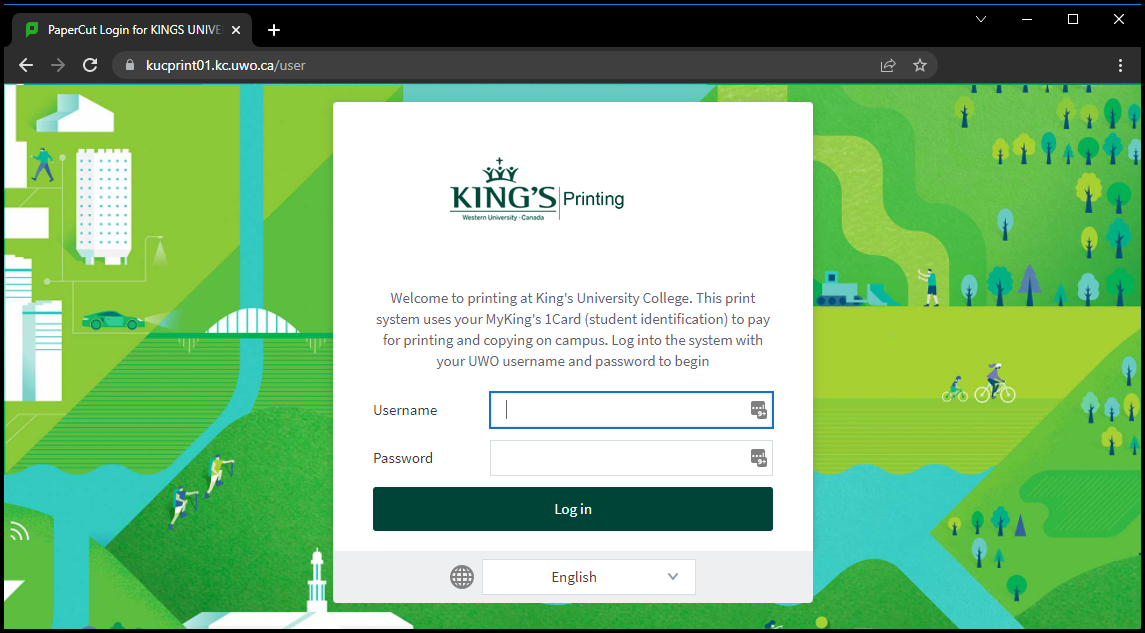
- Once logged in click on Web Print and then on Submit a Job.
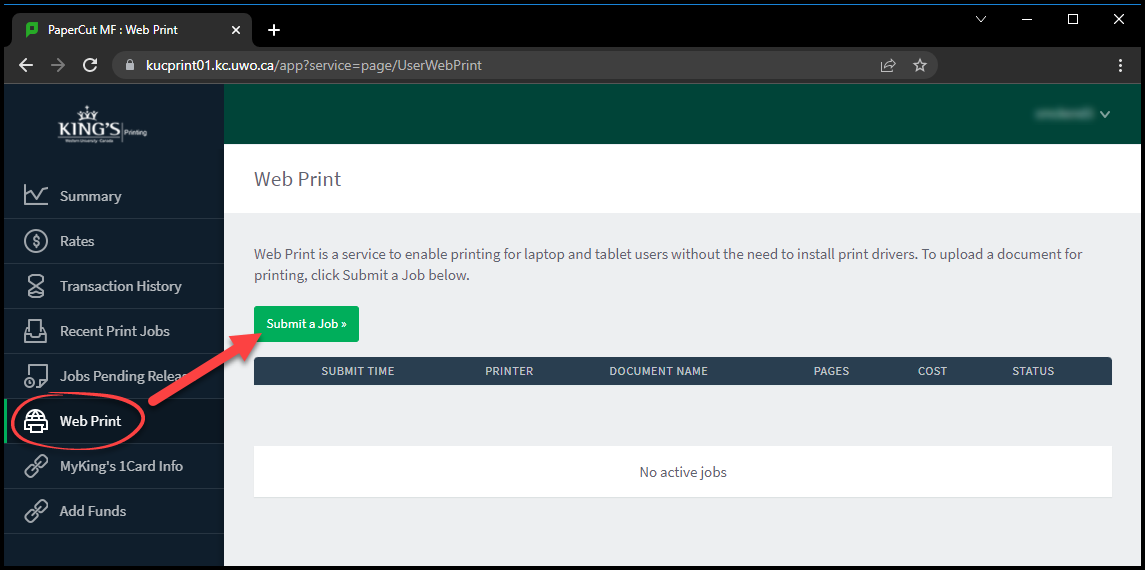
- Click Upload Documents.
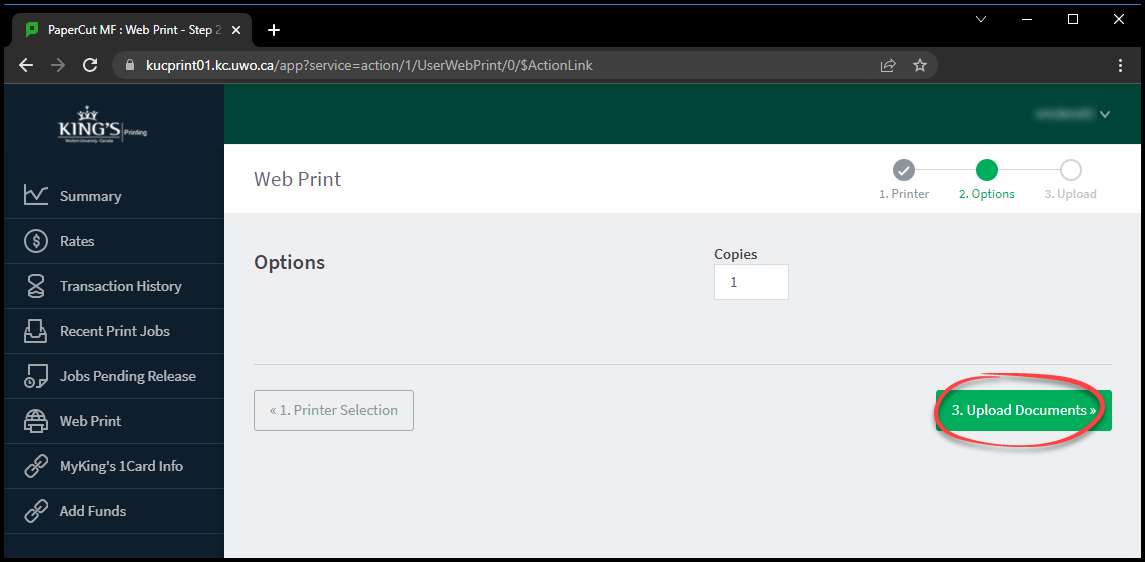
- Either drag and drop your documents to the box, or select Upload from computer and choose the file(s) you want to print. When added, click Upload & Complete.
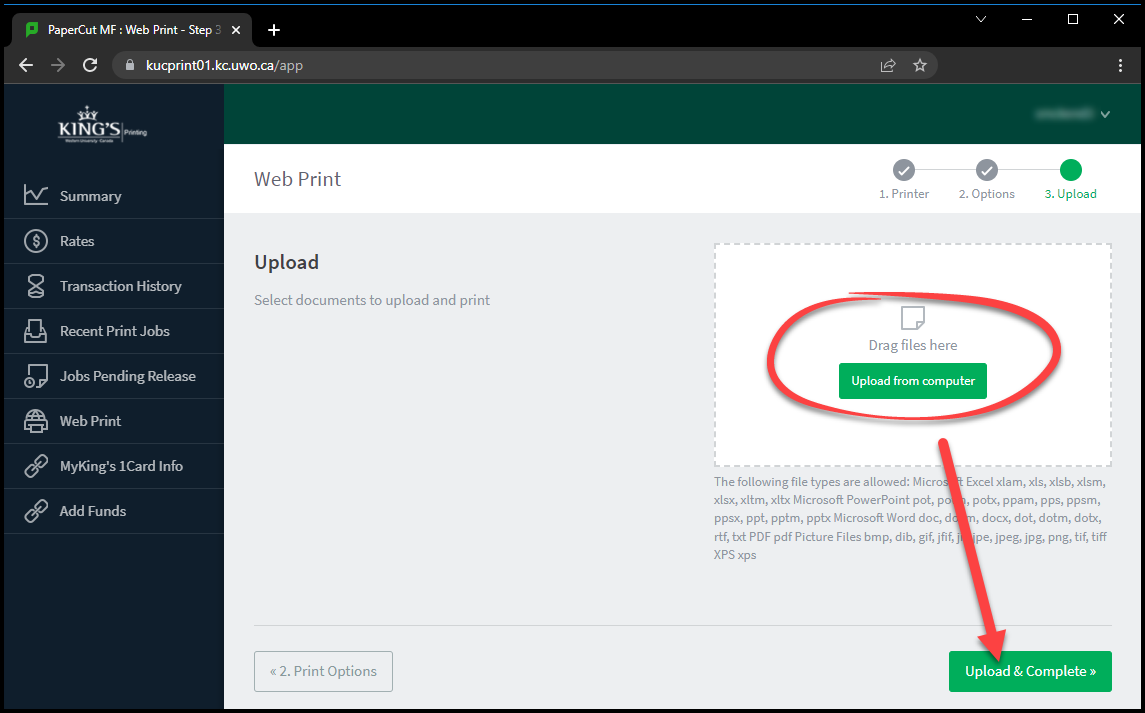
- When uploaded, your print job(s) will show up under Jobs Pending Release.
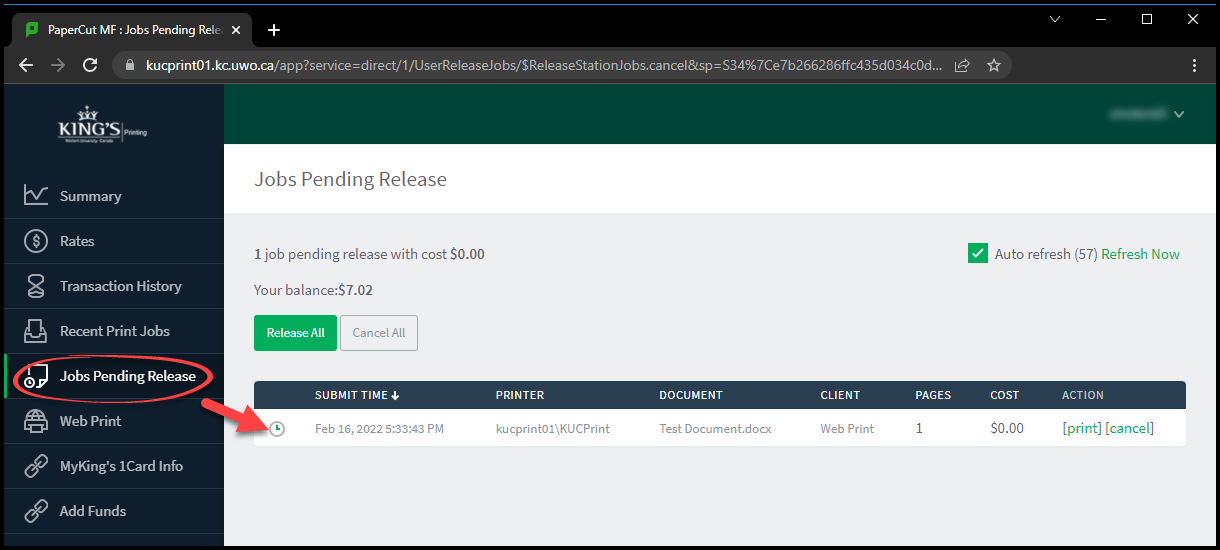
-
Release your print jobs by approaching any Toshiba Walk-Up Copier and either:
- physically tapping your employee card, or
- logging in with your King's or UWO account
If you experience any difficulties please don’t hesitate to contact King’s ITS by submitting a ticket:
http://www.kings.uwo.ca/its/support/its-work-request
