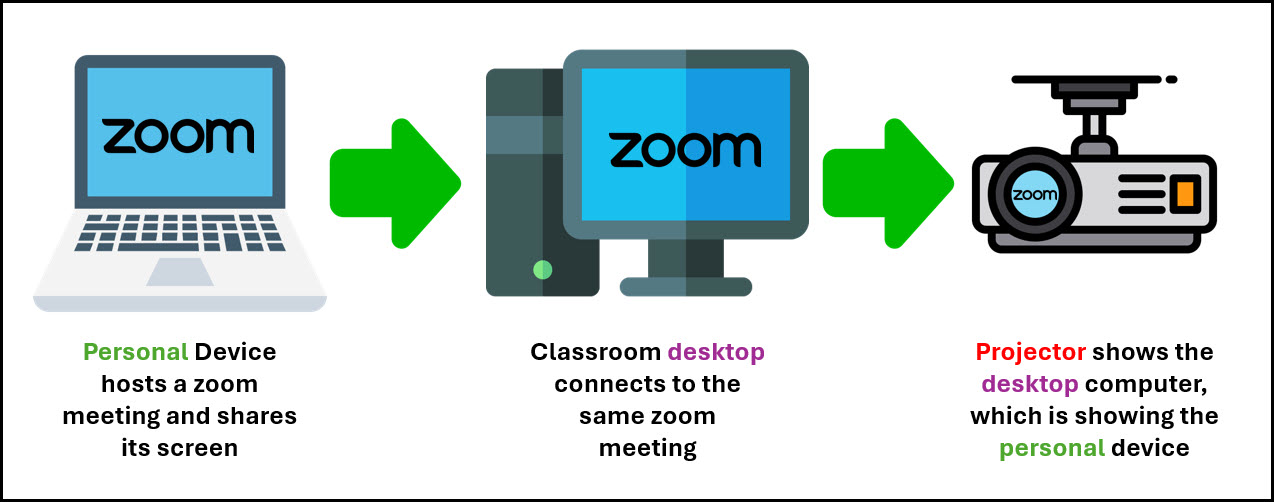Zoom for Classroom Presentations
If your personal device is unable to send a signal to the projector via the HDMI cord, you may need to utilize the desktop computer to present in the classroom.
The simplest approach is to transfer your documents to the classroom desktop via your email or USB key.
If it is imperative that you present using your personal device, you can utilize the Zoom method outlined below.
Step One - Sign into Zoom on your personal device:
On the laptop ot tablet that you are using, open zoom on it and sign in with your UWO account.
(Install zoom on your device first if you have not done so already.)
Step Two - Start a Zoom meeting:
Once you are signed in, click on the downward arrow beside the "New Meeting" option and click on use my personal meeting ID.
(Make a note of the personal meeting ID as this is what you will be using to join the meeting from King's classroom computer.)
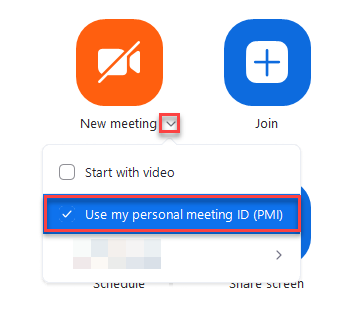
Then click on "New meeting" and start the meeting.
Step Three - Share your screen:
Click on the "Share" button at the bottom of your Zoom window. Then select which screen or application window that you would like to share. Once you select a screen or an app to share, click on the "Share" button at the bottom.
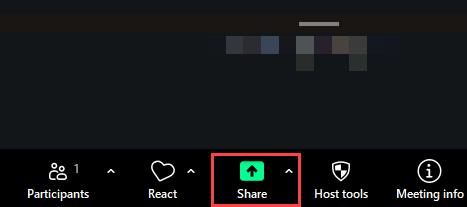
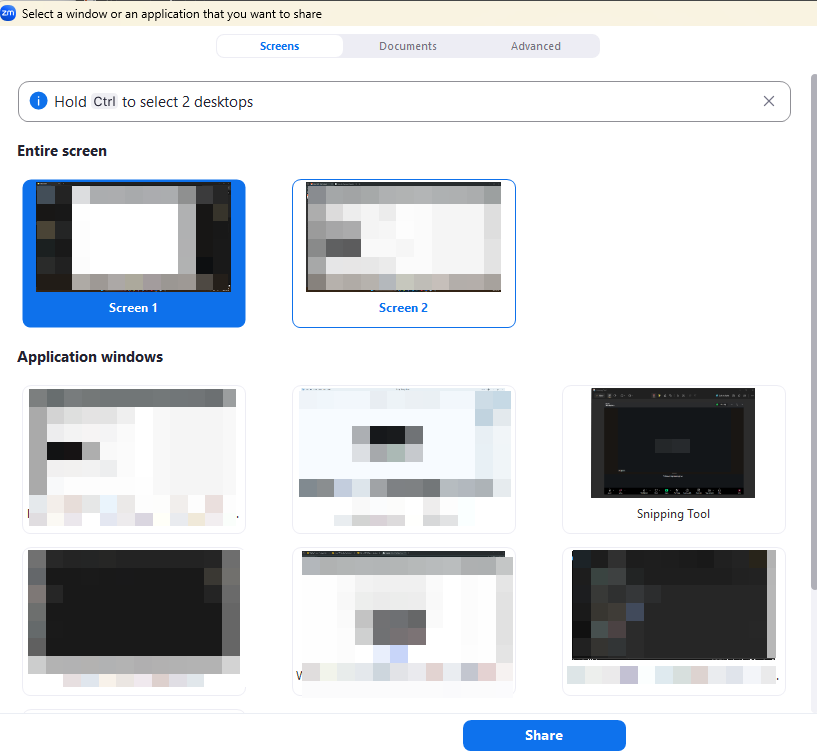
On the right side of the same window, you can choose if you would like to share the sound coming fom your laptop/tablet when sharing your screen.
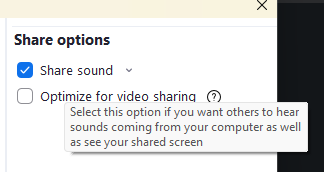
Step Four - Join the Zoom meeting on the classroom desktop:
On the classroom desktop, open Zoom and sign in with your UWO account again. Once you are signed in using SSO, join the meeting using the personal meeting ID.
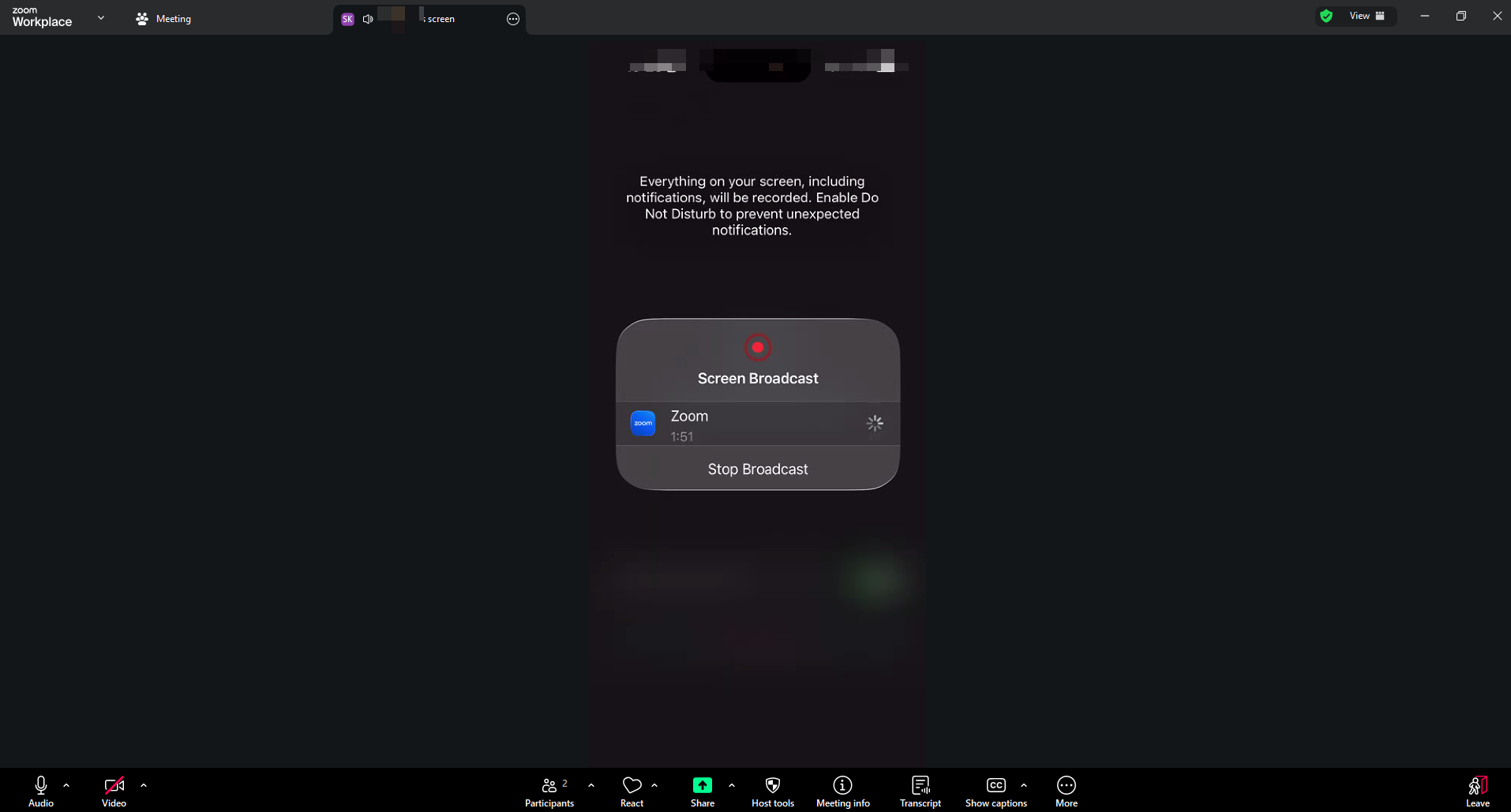
You may need to mute the desktop or the laptop microphone in Zoom, depending on your audio experience.
Congratulations, now you can continue with the presentation using your laptop/tablet and share the Classroom desktop screen with Zoom opened and maximized.
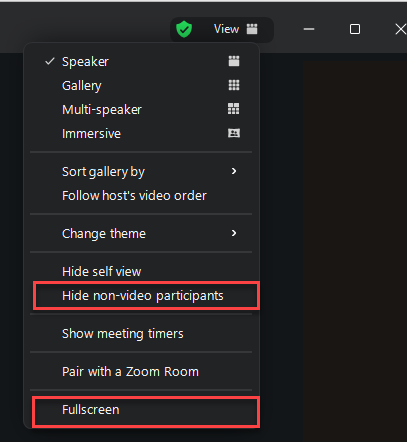
(You can hide non participants from the screen and maximize the window from the view settings in the top right section of the zoom window.)