Teams - Fixing Broken Shared Links
Follow these steps if you are getting an error when trying to open a file you shared in Teams:
.jpg)
This error can occur if there has been a change to your King's account that has broken your shared links. To fix the issue, we have to re-share the file.
- Open a web browser and navigate to www.office.com and Sign In using your King's email and password.
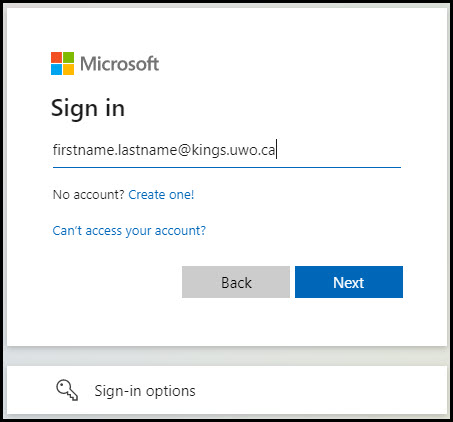
- You may be prompted to set up Multi-Factor Authentication. You can choose to have Duo prompt you via a text message, a phone call, or via an in-app push notification.
- Once you're logged in, click in the top left to see all apps, and select OneDrive.
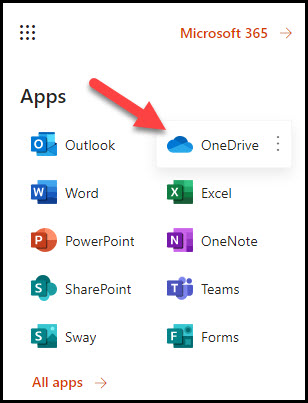
- Find the file you previously shared, and download it to your computer. All of your Teams files should be found in My Files > Microsoft Teams Chat Files.
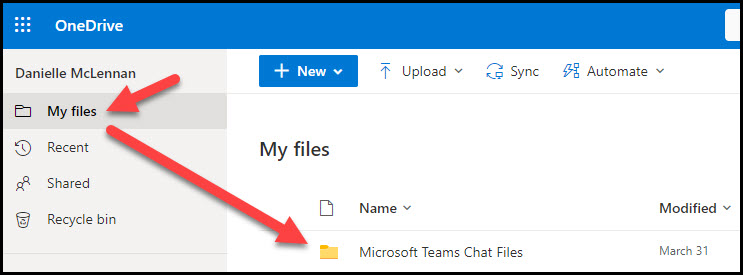
- Once downloaded, re-share the file in Teams. To do this, drag the file from your computer to the appropriate Teams chat, or click the attachment button and select the file.
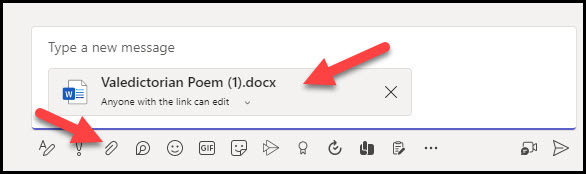
- You may be prompted that the file already exists. If so, select Replace.
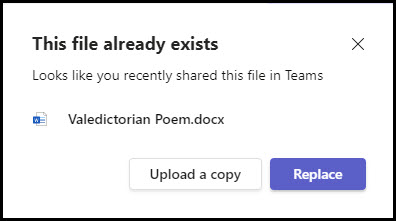
If you need further assistance please contact King’s ITS by submitting a ticket:
http://www.kings.uwo.ca/its/support/its-work-request
