Adding a Shared Calendar in Outlook
The following steps are designed for Outlook 2016-2019, in Windows 10.
1. In Outlook, click to access your Calendar.
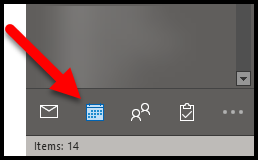
2. Right-click My Calendars, then click Add Calendar, then click Open Shared Calendar.
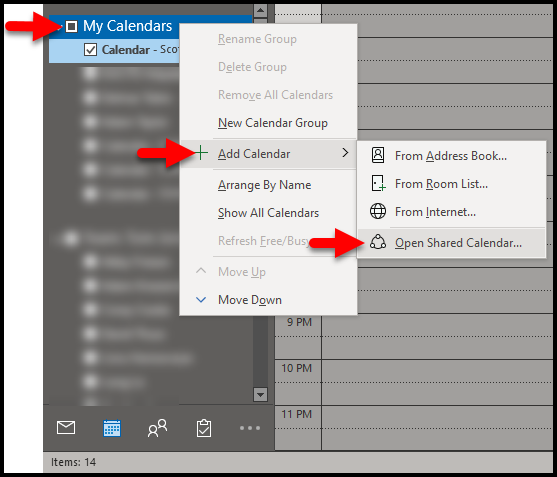
3. Enter the name of the King's staff member whose calendar you wish to open. Or, click Name... and select the person from the directory. Searching and selecting from the directory ensures you've selected the correct person. Click OK when done.
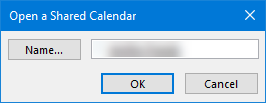
4. The new calendar will be added to your Outlook. By default, you will have permissions to see Free/Busy information. If you need the person to give you editor access to their calendar, you can ask them to complete these steps: https://www.kings.uwo.ca/its/support/calendar-permissions-in-kingsmail-ca/
If you experience any difficulties, please don’t hesitate to contact King’s ITS by submitting a ticket:
http://www.kings.uwo.ca/its/support/its-work-request
