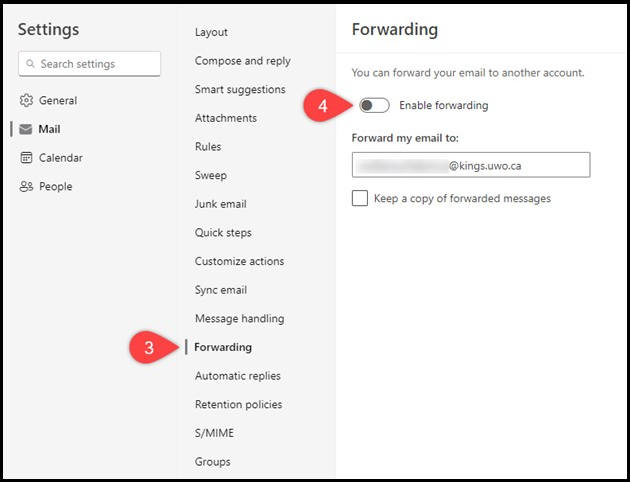Turn off UWO forwarding
This guide will show you how to turn off forwarding from UWO email to King's in favour of redirecting, which offers improved spam filtering.
AFTER YOU TURN OFF FORWARDING YOUR UWO EMAIL TO KING'S, BE SURE TO COMPLETE THESE STEPS TO SET UP EMAIL REDIRECTION:
https://www.kings.uwo.ca/its/support/redirecting-uwo-email-to-kings/
To get started turning off forwarding your UWO email to your King's email, first log into Microsoft Office 365 using your Western email here: https://wts.uwo.ca/office_365/index.html
If you are being redirected to your King's email, you may need to use a new browser window or incognito/inPrivate mode.
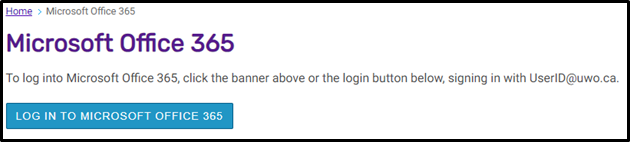
1. Click Outlook in the left panel.
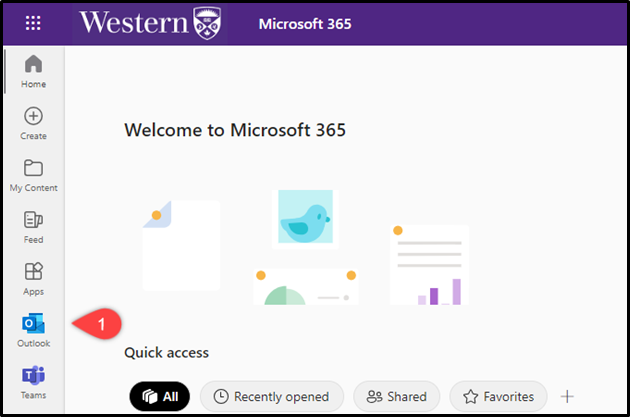
2. Click the Gear button at the top right.
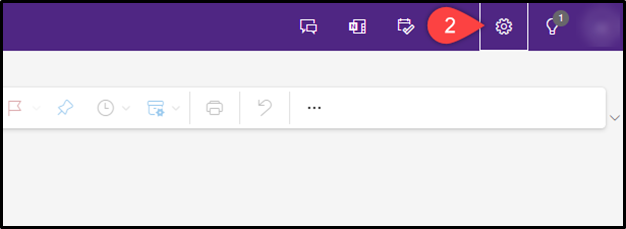
3. Select “Forwarding”.
4. Turn off “Enable forwarding”.
5. Save changes.
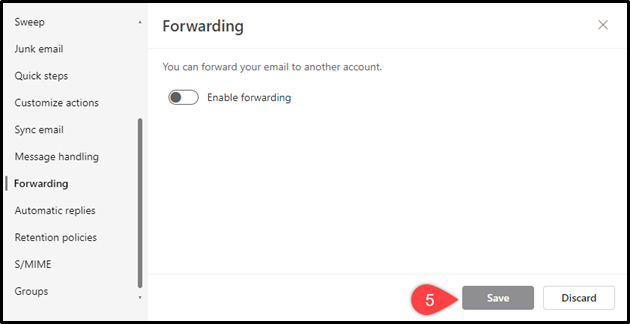
You can close settings. Forwarding all the incoming emails to your King’s mailbox is disabled.
Be sure to set up email redirection to your King's email account at the following link:
https://www.kings.uwo.ca/its/support/redirecting-uwo-email-to-kings/
http://www.kings.uwo.ca/its/support/its-work-request